 I am going to set up a daily backup of a Postgres 9.3
Database on an Ubuntu Server 14.04 server with Postgres 9.3 Installed.
I am going to set up a daily backup of a Postgres 9.3
Database on an Ubuntu Server 14.04 server with Postgres 9.3 Installed.
I have a Postgres 9.3 Database installed on an Ubuntu 14.04
server set up per the instructions I posted at http://www.whiteboardcoder.com/2015/04/install-and-setup-postgres-93-db-on.html
Script to create two databases
If you don't yet have Postgres 9.3 installed on your Ubuntu
14.04 system. It's very easy to install
just run this command.
|
> sudo apt-get
install postgresql
|
This create a postgres user who has admin access to the
postgres server.
Switch over to the postgres user.
|
> sudo su
postgres
|
Then go to the postgres home directory
|
> cd
|
Open a script file.
|
> vi
script.sql
|
And place the following in it.
|
-- Add Users
CREATE USER app_ro WITH PASSWORD 'myPassword';
CREATE USER app_rw WITH PASSWORD 'myPassword';
-- Create First DB
CREATE DATABASE myapp;
-- login to the new DB
\c
myapp
--
Revoke all Privileges
REVOKE
ALL ON DATABASE myapp FROM PUBLIC;
REVOKE
ALL ON SCHEMA public FROM PUBLIC;
-- Set up privileges for app_ro
GRANT
CONNECT ON DATABASE myapp to app_ro;
GRANT
SELECT ON ALL TABLES IN SCHEMA public TO app_ro;
GRANT
SELECT ON ALL SEQUENCES IN SCHEMA public TO app_ro;
GRANT
USAGE ON SCHEMA public to app_ro;
-- Set up privileges for app_rw
GRANT CONNECT ON DATABASE myapp to app_rw;
GRANT
SELECT, UPDATE, INSERT, DELETE ON ALL TABLES IN SCHEMA public TO app_rw;
GRANT
SELECT ON ALL SEQUENCES IN SCHEMA public TO app_rw;
GRANT
USAGE ON SCHEMA public to app_rw;
GRANT
SELECT ON ALL SEQUENCES IN SCHEMA public TO app_ro;
GRANT
USAGE ON SCHEMA public to app_ro;
-- Set up privileges for app_ro (for new tables)
ALTER
DEFAULT PRIVILEGES IN SCHEMA public
GRANT SELECT ON TABLES TO app_ro;
ALTER
DEFAULT PRIVILEGES IN SCHEMA public
GRANT SELECT ON SEQUENCES TO app_ro;
-- Set up privileges for app_rw (for new tables)
ALTER
DEFAULT PRIVILEGES IN SCHEMA public
GRANT SELECT, UPDATE, INSERT, DELETE ON
TABLES TO app_rw;
ALTER
DEFAULT PRIVILEGES IN SCHEMA public
GRANT SELECT, UPDATE ON SEQUENCES TO
app_rw;
--Create
tables
CREATE
TABLE test (id serial, name varchar(255));
-- Create Second DB
CREATE DATABASE myapp2;
-- login to the new DB
\c
myapp2
--
Revoke all Privileges
REVOKE
ALL ON DATABASE myapp2 FROM PUBLIC;
REVOKE
ALL ON SCHEMA public FROM PUBLIC;
-- Set up privileges for app_ro
GRANT
CONNECT ON DATABASE myapp2 to app_ro;
GRANT
SELECT ON ALL TABLES IN SCHEMA public TO app_ro;
GRANT
SELECT ON ALL SEQUENCES IN SCHEMA public TO app_ro;
GRANT
USAGE ON SCHEMA public to app_ro;
-- Set up privileges for app_rw
GRANT CONNECT ON DATABASE myapp2 to app_rw;
GRANT
SELECT, UPDATE, INSERT, DELETE ON ALL TABLES IN SCHEMA public TO app_rw;
GRANT
SELECT ON ALL SEQUENCES IN SCHEMA public TO app_rw;
GRANT
USAGE ON SCHEMA public to app_rw;
GRANT
SELECT ON ALL SEQUENCES IN SCHEMA public TO app_ro;
GRANT
USAGE ON SCHEMA public to app_ro;
-- Set up privileges for app_ro (for new tables)
ALTER
DEFAULT PRIVILEGES IN SCHEMA public
GRANT SELECT ON TABLES TO app_ro;
ALTER
DEFAULT PRIVILEGES IN SCHEMA public
GRANT SELECT ON SEQUENCES TO app_ro;
-- Set up privileges for app_rw (for new tables)
ALTER
DEFAULT PRIVILEGES IN SCHEMA public
GRANT SELECT, UPDATE, INSERT, DELETE ON
TABLES TO app_rw;
ALTER
DEFAULT PRIVILEGES IN SCHEMA public
GRANT SELECT, UPDATE ON SEQUENCES TO
app_rw;
--Create
tables
CREATE
TABLE test_2 (id serial, name varchar(255));
|
This script should create two databases.
- myapp
- myapp2
Two users
- app_rw (That can read and write to either database)
- app_ro (That can only read from either database)
myapp has a table named test
myapp2 has a table named test_2
Save it and run the script with this command
|
> psql -U
postgres -d postgres -a -f script.sql
|
Exit out of the postgres user and run a test to make sure
you can connect to the database.
Run the following command to attach to myapp
|
> psql -h
localhost -U app_rw myapp
|
It will ask for a password.
If you used the script I have above the password is myPassword
Test if it has the table, by running this command in postgres
|
> \d test
|
Quit out of postgres
|
> \q
|
Now try the same thing for the second database.
|
> psql -h
localhost -U app_rw myapp2
|
Test if it has the table, by running this command in
postgres
|
> \d test_2
|
OK it looks good !
Script to load some information
Currently the database I have is empty. I want to load some information into it
before I back it up. With this in mind I
made a script to help me throw some dummy data in it quickly.
This is going to be a python script that does require one
tool that needs to be installed python-psycopg2.
Run the following command to install it.
|
> sudo apt-get
install python-psycopg2
|
Now for the script
|
> vi
insertDB.py
|
Here is my script
|
#!/usr/bin/python
#
#
# Simple Script to insert data
# Into Postgres
import psycopg2
import sys
import time
import random
import string
con = None
try:
# First get the current maximum
con = psycopg2.connect(database='myapp',
user='app_rw', password='myPassword', host='localhost')
cur = con.cursor()
for num in range (1, 10000):
#Adding this random string of length
200 to make the Database bigger faster
#Also I just thought it was cool to
make a random string
randomStr = ''.join(random.choice(string.lowercase)
for x in range(200))
randomStr =
time.strftime("%Y-%m-%d %H:%M:%S") + " " + randomStr
cur.execute("INSERT INTO test (name) VALUES
('" + randomStr + "')")
con.commit()
#If you want feedback uncomment this
#print str(num) + ' inserting ' +
randomStr
#if you are doing some testing
uncomment this so it pauses 1 second
#between inserts
#time.sleep(1)
except
psycopg2.DatabaseError, e:
print 'Error %s' % e
sys.exit(1)
finally:
if con:
con.close()
|
Tweak it to work with your tests. As is it inserts 100,000 records into a
single table. Each string it inserts
starts with a timestamp and ends with a random string.
For Example
2015-07-15 15:14:39 urqduifrvhtanhr
Make it executable.
|
> sudo chmod
u+x insertDB.py
|
And run it.
|
>
./insertDB.py
|
I am running it on a very small VM and it took ~ 2.5 minutes
to insert 100,000 records which added ~ 8 MiBs to the size of my Database
To check your database size you can run a command line this,
after you log back into the database from postgres
|
> SELECT pg_size_pretty(pg_database_size('myapp'));
|
It looks like loading 10K lines this way gives me a Database
of 9KiB in size.
I want ~ 500MiB of
data as a test which comes out to about 600,000 lines
I am going to update my code to insert 750,000 lines
|
for num in range (1, 750000):
#Adding this random string of length
200 to make the Database bigger faster
|
And run it again
|
>
./insertDB.py
|
Test the size again.
|
> SELECT pg_size_pretty(pg_database_size('myapp'));
|
OK that got me 200MiB.
I'll just run it twice more…
And I have 578MiB J
Load data in second database
I am going to tweak the script a little to put data in the
second database "myapp2"
|
> vi
insertDB.py
|
Here is my script
|
#!/usr/bin/python
#
#
# Simple Script to insert data
# Into Postgres
import psycopg2
import sys
import time
import random
import string
con = None
try:
# First get the current maximum
con = psycopg2.connect(database='myapp2', user='app_rw',
password='myPassword', host='localhost')
cur = con.cursor()
for num in range (1, 750000):
#Adding this random string of length
200 to make the Database bigger faster
#Also I just thought it was cool to
make a random string
randomStr =
''.join(random.choice(string.lowercase) for x in range(200))
randomStr =
time.strftime("%Y-%m-%d %H:%M:%S") + " " + randomStr
cur.execute("INSERT INTO test_2 (name) VALUES
('" + randomStr + "')")
con.commit()
#If you want feedback uncomment this
#print str(num) + ' inserting ' +
randomStr
#if you are doing some testing
uncomment this so it pauses 1 second
#between inserts
#time.sleep(1)
except
psycopg2.DatabaseError, e:
print 'Error %s' % e
sys.exit(1)
finally:
if con:
con.close()
|
And run it
|
>
./insertDB.py
|
To check the size run this command from postgres.
|
> SELECT pg_size_pretty(pg_database_size('myapp2'));
|
Back it up and compress it
With Postgres you have two tools you can use to backup your
database. You can use pg_dumpall to
backup the entire Database server or pgdump to just backup a specific Database.
For more information on this check out their documentation
pages
Just as a quick test I
am going to run pg_dumpall and pg_dump on the command line then make sure its
working before I make a simple bash script.
pg_dumpall
Out of the box the only
user who has permission to dump the database is the postgres user so switch
over to that user first!
|
> sudo su
postgres
|
Now dump the database
server
|
> pg_dumpall >
database.dumpall
|
Here is another way to dump it with bzip compression (Compresses as it dumps it)
|
> pg_dumpall |
bzip2 -vf > database.dumpall.bz2
|
That gives me two files one compressed and one not.
In my test case
- uncompressed = 661 MiB
- compressed = 358 MiB (I am sure lots of random data does not compress well J )
pg_dump
Out of the box the only
user who has permission to dump the database is the postgres user so switch
over to that user first!
|
> sudo su
postgres
|
Now dump the database,
but only a named database. In my case I
have a database called myapp.
Now dump the database
(change the database name to your own)
|
> pg_dump myapp > database_1.dump
|
Here is another way to dump it with bzip compression (Compresses as it dumps it)
|
> pg_dump myapp | bzip2 -vf >
database_1.dump.bz2
|
That gives me two files one compressed and one not.
In my test case
- unompressed = 497 MiB
- compressed = 270 MiB
Do the same thing for the other database myapp2
Now dump the database
(change the database name to your own)
|
> pg_dump myapp2 > database_2.dump
|
Here is another way to dump it with bzip compression (Compresses as it dumps it)
|
> pg_dump myapp2 | bzip2 -vf >
database_2.dump.bz2
|
That gives me two files one compressed and one not.
In my test case
- uncompreseed = 164 MiB
- compressed = 89 MiB
Reversing the process
At this point I have four
files
Two are dumpall and two just
a single database dump.
I have another machine with a
fresh install of postgres 9.3 I am going to transfer these files to and attempt
to load them in.
Upload the dumpall
Switch to the postgres user
|
> sudo su
postgres
|
I have a new fresh database I
am going to restore this saved database to.
The pg_dumpall file should restore both databases myapp and myapp2
|
> psql -f /home/patman/database.dumpall
postgres
|
Check it out, log in as the app_ro user
|
> psql -h
localhost -U app_ro myapp
|
Run a few commands to test the upload.
|
> SELECT
pg_size_pretty(pg_database_size('myapp'));
> SELECT
pg_size_pretty(pg_database_size('myapp2'));
|
|
> select * from
test limit 3;
|
Looks good to me.
Re-install the Database
Since I want to test my other scripts is probably best to
just remove and re- install postgres.
I found this post http://stackoverflow.com/questions/2748607/how-to-thoroughly-purge-and-reinstall-postgresql-on-ubuntu
[3] where John Mee and Craig Ringer @craig2ndq
lists an answer on how to do this.
To wipe out the database and re-install.
|
> sudo apt-get
--purge remove postgresql\*
|
Then remove the database files and postgres user.
(I did not remove /etc/postgresql/or /etc/postgresql-common/
as the purge removed them for me… but run these just in case)
|
> sudo rm -r /etc/postgresql/
> sudo rm -r /etc/postgresql-common/
> sudo rm -r
/var/lib/postgresql/
> sudo userdel
-r postgres
> sudo groupdel
postgres
|
Re-install postgres
|
> sudo apt-get
install postgresql
|
Upload the bzip dumpall
Switch to the postgres user
|
> sudo su
postgres
|
I have a new fresh database I
am going to restore this saved database to.
The pg_dumpall file should restore both databases myapp and myapp2. But this file is bzip'd so I need to unzip it
first
|
> bzcat /home/patman/database.dumpall.bz2
| psql postgres
|
Check it out, log in as the app_ro user
|
> psql -h
localhost -U app_ro myapp
|
Run a few commands to test the upload.
|
> SELECT
pg_size_pretty(pg_database_size('myapp'));
> SELECT pg_size_pretty(pg_database_size('myapp2'));
|
Looks good!
Re-install the Database (again)
Since I want to test my other scripts is probably best to
just remove and re- install postgres.
|
> sudo apt-get
--purge remove postgresql\*
|
Then remove the database files and postgres user.
(I did not remove /etc/postgresql/or /etc/postgresql-common/
as the purge removed them for me… but run these just in case)
|
> sudo rm -r /etc/postgresql/
> sudo rm -r /etc/postgresql-common/
> sudo rm -r
/var/lib/postgresql/
> sudo userdel
-r postgres
> sudo groupdel
postgres
|
Re-install postgres
|
> sudo apt-get
install postgresql
|
Upload the table dump
Switch to the postgres user
|
> sudo su
postgres
|
I have a new fresh database I
am going to restore this saved database to.
This time I am going to install the dump files which each contain one
table's data
If you try to run this
command to restore the first database
|
> psql myapp
< /home/patman/database_1.dump
|
You get an error. The database does not exist!
The pg_dump only backs up the
database itself it will not re-create it.
A database needs to exists. Also
it will not create the users for the database… it's basically just the data.
So what do I do?
If I was only concerned about
looking at the data as the postgres user I would just simply create and empty
database and load this data to it.
Run a command like this from
the command line (as a postgres user)
|
> psql -d
postgres -c "CREATE DATABASE myapp"
|
This just creates an empty
database called myapp.
Now retry to load this
database.
|
> psql myapp
< /home/patman/database_1.dump
|
Ahh look some errors because
my roles app_rw and app_ro don't exist!
Check it out, log in as the postgres user
|
> psql -U postgres myapp
|
Run a few commands to test the upload.
|
> SELECT
pg_size_pretty(pg_database_size('myapp'));
> SELECT
pg_size_pretty(pg_database_size('myapp2'));
|
The error on checking the second database is right, since I have
not uploaded it yet.
Upload the second dump file
Run a command like this from
the command line (as a postgres user)
|
> psql -d
postgres -c "CREATE DATABASE myapp2"
|
This just creates an empty
database called myapp.
Now retry to load this database.
|
> psql myapp2 < /home/patman/database_2.dump
|
Check it out, log in as the postgres user
|
> psql -U postgres myapp2
|
Run a few commands to test the upload.
|
> SELECT
pg_size_pretty(pg_database_size('myapp'));
> SELECT
pg_size_pretty(pg_database_size('myapp2'));
|
Looks good.
Fixing the roles
If you are doing a simple dump how do you fix the
roles? You could just remake them by
hand… which seems a pain or you could use pgdumpall --roles-only ! to get the
job done.
From your original database run this command (first switch
to postgres user)
|
> sudo su
postgres
|
Now dump the database
server (this will dump all roles!)
|
> pg_dumpall
--roles-only > database.roles
|
Move the file to the other server and run this to fix your
roles.
|
> psql -f
/home/patman/database.roles
|
One error the postgres user already exists..
Now I can login as one of my users…
|
> psql -h
localhost -U app_ro myapp
|
But I can't see my tables.
The user permissions were in the dump file and since the users did not
exist their permissions where not set.
To fix that… Just drop the databases and reload them like
this.
|
> psql -d
postgres -c "DROP DATABASE myapp"
> psql -d
postgres -c "DROP DATABASE myapp2"
> psql -d
postgres -c "CREATE DATABASE myapp"
> psql -d
postgres -c "CREATE DATABASE myapp2"
> psql myapp < /home/patman/database_1.dump
> psql myapp2 < /home/patman/database_2.dump
|
Now I can login as one of my users…
|
> psql -h
localhost -U app_ro myapp
|
And running this works now
|
> select *
from test limit 3;
|
Re-install the Database (again)
Since I want to test my other scripts is probably best to
just remove and re- install postgres.
|
> sudo apt-get
--purge remove postgresql\*
|
Then remove the database files and postgres user.
(I did not remove /etc/postgresql/or /etc/postgresql-common/
as the purge removed them for me… but run these just in case)
|
> sudo rm -r /etc/postgresql/
> sudo rm -r /etc/postgresql-common/
> sudo rm -r
/var/lib/postgresql/
> sudo userdel
-r postgres
> sudo groupdel
postgres
|
Re-install postgres
|
> sudo apt-get
install postgresql
|
Upload the bzip dump files
This time I will fix my roles off the bat
Switch to the Postgres user
|
> sudo su
postgres
|
Create the two empty databases.
|
> psql -d
postgres -c "CREATE DATABASE myapp"
> psql -d
postgres -c "CREATE DATABASE myapp2"
|
Load your user and roles
|
> psql -f
/home/patman/database.roles
|
Then to upload the two bzip dump files run the following.
|
> bzcat
/home/patman/database_1.dump.bz2 | psql myapp
> bzcat
/home/patman/database_2.dump.bz2
| psql myapp2
|
Check it out, log in as the postgres user
|
> psql -U postgres myapp
|
Run a few commands to test the upload.
|
> SELECT
pg_size_pretty(pg_database_size('myapp'));
> SELECT
pg_size_pretty(pg_database_size('myapp2'));
|
Backup Script
OK, now that the testing is done lets set up a simple backup
script.
I want my script to
·
Backup the whole database using pg_dumpall
·
Use bzip to compress it on the fly
·
Prepend a date to the file
·
Send a message to me in slack when it is
complete
·
Have crontab run it nightly
If you want a good script check out https://wiki.postgresql.org/wiki/Automated_Backup_on_Linux
[4]. I am going to be using a few ideas
from there.
Let me make a backups folder to place my nightly backups in. And make it readable by postgres
|
> sudo mkdir
-p /data/db-nightly-backups
> sudo chown
postgres:postgres /data/db-nightly-backups/
|
Create a scipt
|
> sudo vi
/usr/bin/backup-db
|
And place the following in it
|
#!/bin/bash
#
# Script to backup
local
# Postgres database
# Run via cron job
#
###########################
###########################
#
# Config section
#
###########################
BACKUP_USER='postgres'
BACKUP_DIR="/data/db-nightly-backups"
BZIP=yes
FILE_NAME="myapp.database"
#########################################
#
# Pre Backup Checks
#
#########################################
# Make sure we're
running as the required backup user
if [
"$BACKUP_USER" != "" -a "$(id -un)" !=
"$BACKUP_USER" ]; then
echo "This script must be run as
$BACKUP_USER not "$(id -un)" Exiting." 1>&2
exit 1;
fi;
# Make sure the
$BACKUP_DIR exists
if [ ! -d
"$BACKUP_DIR" ]; then
echo "Directory $BACKUP_DIR does not
exist. Exiting." 1>&2
exit 1;
fi
# Make sure they
can write to $BACKUP_DIR
if [ ! -w
$BACKUP_DIR ] ; then
echo "Directory $BACKUP_DIR cannot be
written to by $BACKUP_USER Exiting." 1>&2
exit 1
fi
#########################################
#
#Timestamp That
pre-pends the backup name
#Timestamp to track
how long backup takes
#
#########################################
DATE_STAMP=`date
+"%Y_%m_%d--%H_%M"`
TIMER_START=`date
+%s`
#########################################
#
# Backup the
Database
#
#########################################
FULL_FILE_NAME=$BACKUP_DIR/$DATE_STAMP"_"$FILE_NAME
if [ $BZIP =
"yes" ]
then
FULL_FILE_NAME=$FULL_FILE_NAME.bz2
echo "Backing up $FULL_FILE_NAME"
if ! pg_dumpall | bzip2 -vf >
$FULL_FILE_NAME; then
echo "pg_dumpall failed.
$FULL_FILE_NAME. Exiting." 1>&2
exit 1
fi
else
echo "Backing up $FULL_FILE_NAME"
if ! pg_dumpall > $FULL_FILE_NAME; then
echo "pg_dumpall failed.
$FULL_FILE_NAME. Exiting." 1>&2
exit 1
fi
fi
#########################################
#
# Confirm
#
#########################################
# If using bzip2
confirm the file is not corrupt
if [ $BZIP =
"yes" ]
then
echo "Confirming BZIP is valid"
if ! bzip2 -tv $FULL_FILE_NAME; then
echo "BZIP backup is corrupt.
$FULL_FILE_NAME. Exiting." 1>&2
exit 1
fi
fi
#########################################
#
# Backup Complete
now notify!
#
#########################################
TIMER_END=`date
+%s`
TOTAL_TIME=$(($TIMER_END
- $TIMER_START))
STR_TIME="$(($TOTAL_TIME
/ 60)) min $(($TOTAL_TIME % 60)) sec"
#Account for
backups taking hours
if (( $TOTAL_TIME
>= 3600 ))
then
STR_TIME="$(($TOTAL_TIME / 3600))
hours $(( min=$TOTAL_TIME / 60, min % 60)) min $(($TOTAL_TIME % 60))
sec"
fi
echo ""
echo
"================================"
echo ""
echo " DATABASE Backup Complete"
echo " Database save at "
echo " $FULL_FILE_NAME"
echo " BACKUP took $STR_TIME"
echo ""
echo
"================================"
exit 0
|
I made a gist for this at
Make it executable
|
> sudo chmod a+x
/usr/bin/backup-db
|
Run it as the postgres user
|
> sudo su - postgres
-c /usr/bin/backup-db
|
Adding Slack goodness
The simple backup script is working, but since I plan to add
it to the /etc/crontab jobs it's going to kinda work silently. I want to fix that by having the script
output to a Slack room I have.
If you don't know anything about slack our how to set up
webhooks in slack to post to rooms check out this post I made on the subject.
Here is what I came up with…
|
#!/bin/bash
#
# Script to backup
local
# Postgres database
# Run via cron job
#
#########################################
#########################################
#
# Config section
#
#########################################
BACKUP_USER='postgres'
BACKUP_DIR="/data/db-nightly-backups"
BZIP=yes
FILE_NAME="myapp.database"
#########################################
#
# Slack Function
#
#########################################
SLACK_URL="PUT
YOUR SLACK URL HERE!!!!"
function
slack_post_good() {
curl -H
"Content-type:application/json" \
-X POST -d \
'{
"channel":"#dev_ops",
"username" :
"Postgres",
"icon_emoji" :
":postgres:",
"attachments" : [
{
"fallback": "DB
backup succeeded",
"color" :
"good",
"fields" : [
{
"title" : "DB
backup succeded",
"value" :
".\nDB back up succeeded\nmsg: '"$1"'",
"short" :
"true"
},
{
"title" :
"'"$2"'",
"value" :
".\n'"$3"'",
"short" :
"true"
}
]
}
]
}
' $SLACK_URL
}
function
slack_post_bad() {
curl -H
"Content-type:application/json" \
-X POST -d \
'{
"channel":"#dev_ops",
"username" :
"Postgre",
"icon_emoji" :
":postgres:",
"attachments" : [
{
"fallback": "Alert!:
DB Backup Failed",
"color" :
"danger",
"fields" : [
{
"title" :
"Alert!: DB Backup Failed",
"value" :
".\nDB back up failed\nmsg: '"$1"'",
"short" :
"true"
}
]
}
]
}
' $SLACK_URL
}
#########################################
#
# Pre Backup Checks
#
#########################################
# Make sure we're
running as the required backup user
if [
"$BACKUP_USER" != "" -a "$(id -un)" !=
"$BACKUP_USER" ]; then
echo "This script must be run as
$BACKUP_USER not "$(id -un)" Exiting." 1>&2
slack_post_bad "This script must be
run as $BACKUP_USER not "$(id -un)""
exit 1;
fi;
# Make sure the
$BACKUP_DIR exists
if [ ! -d
"$BACKUP_DIR" ]; then
echo "Directory $BACKUP_DIR does not
exist. Exiting." 1>&2
slack_post_bad "Directory $BACKUP_DIR
does not exist."
exit 1;
fi
# Make sure they
can write to $BACKUP_DIR
if [ ! -w
$BACKUP_DIR ] ; then
echo "Directory $BACKUP_DIR cannot be
written to by $BACKUP_USER Exiting." 1>&2
slack_post_bad "Directory $BACKUP_DIR
cannot be written to by $BACKUP_USER"
exit 1
fi
#########################################
#
#Timestamp That
pre-pends the backup name
#Timestamp to track
how long backup takes
#
#########################################
DATE_STAMP=`date
+"%Y_%m_%d--%H_%M"`
TIMER_START=`date
+%s`
#########################################
#
# Backup the
Database
#
#########################################
FULL_FILE_NAME=$BACKUP_DIR/$DATE_STAMP"_"$FILE_NAME
if [ $BZIP =
"yes" ]
then
FULL_FILE_NAME=$FULL_FILE_NAME.bz2
echo "Backing up $FULL_FILE_NAME"
if ! pg_dumpall | bzip2 -vf >
$FULL_FILE_NAME; then
echo "pg_dumpall failed.
$FULL_FILE_NAME. Exiting." 1>&2
slack_post_bad "pg_dumpall failed.
$FULL_FILE_NAME."
exit 1
fi
else
echo "Backing up $FULL_FILE_NAME"
if ! pg_dumpall > $FULL_FILE_NAME; then
echo "pg_dumpall failed.
$FULL_FILE_NAME. Exiting." 1>&2
slack_post_bad "pg_dumpall failed.
$FULL_FILE_NAME."
exit 1
fi
fi
#########################################
#
# Confirm
#
#########################################
# If using bzip2
confirm the file is not corrupt
if [ $BZIP =
"yes" ]
then
echo "Confirming BZIP is valid"
if ! bzip2 -tv $FULL_FILE_NAME; then
echo "BZIP backup is corrupt.
$FULL_FILE_NAME Exiting." 1>&2
slack_post_bad "BZIP backup is
corrupt.\nfile: $FULL_FILE_NAME"
exit 1
fi
fi
#########################################
#
# Backup Complete
now notify!
#
#########################################
TIMER_END=`date
+%s`
TOTAL_TIME=$(($TIMER_END
- $TIMER_START))
STR_TIME="$(($TOTAL_TIME
/ 60)) min $(($TOTAL_TIME % 60)) sec"
#Account for
backups taking hours
if (( $TOTAL_TIME
>= 3600 ))
then
STR_TIME="$(($TOTAL_TIME / 3600))
hours $(( min=$TOTAL_TIME / 60, min % 60)) min $(($TOTAL_TIME % 60))
sec"
fi
#Get extra
information about number of database backed up etc.
DB_COUNT=`ls
$BACKUP_DIR | grep ".database." | wc -l`
DB_DIR_INFO=`ls -l
--block-size=M $BACKUP_DIR | grep ".database." | awk '{print $9
" SIZE: " $5 " "}' | sed
's/.$/\\\n/g' | tr -d "\n"`
slack_post_good
"Database backup Complete\nDB_LOC:
$FULL_FILE_NAME\nTIME:
$STR_TIME" \
"$DB_COUNT Databases
in $BACKUP_DIR" \
"$DB_DIR_INFO"
echo ""
echo
"================================"
echo ""
echo " DATABASE Backup Complete"
echo " Database save at "
echo " $FULL_FILE_NAME"
echo " BACKUP took $STR_TIME"
echo ""
echo
"================================"
exit 0
|
Here is the link to the gist https://gist.github.com/patmandenver/6e8fa593ba4e020d1fea
And there is the output all formatted nicely!
Add it to /etc/crontab
Now add the backup
to the /etc/crontab to run it every day.
|
> sudo vi
/etc/crontab
|
And add the
following to the end.
|
####################################
#
# Backup DB cron jobs
# m h dom mon dow user
command
22 2 *
* * postgres
/usr/bin/backup-db
|
This will run the backup every day at 2:22 AM as the user
postgres.
Save it and let it run J
Purge Script
Now you need a purge script.
If you keep backing up your database every night without removing some
files you are going to eventually run out of disk space.
With this in mind I am going to create a simple script to
remove database backup files older than X days. This script will report back to Slack and
will be run nightly as a cron job.
Create a scipt
|
> sudo vi
/usr/bin/purge-old-db
|
And place the following in it
|
#!/bin/bash
#
# Script to purge
old database backups
# Run via cron job
#
#########################################
#########################################
#
# Config section
#
#########################################
BACKUP_DIR="/data/db-nightly-backups"
DAYS_TO_KEEP=15
#########################################
#
# Delete Old
Datbases older than $DAYS_TO_KEEP
#
#########################################
# for testing you
can switch mtime for days to mmin for minutes
NUM_FILES_REMOVED=`find
$BACKUP_DIR -maxdepth 1 -mtime +$DAYS_TO_KEEP
-name "*.database.*" | wc -l`
# for testing you
can switch mtime for days to mmin for minutes
if ! find
$BACKUP_DIR -maxdepth 1 -mtime +$DAYS_TO_KEEP
-name "*.database.*" | xargs -I{} rm -rf {};
then
echo "DB purge failed. Exiting."
1>&2
exit 3
fi
#########################################
#
# purge Complete
now notify!
#
#########################################
echo ""
echo "================================"
echo ""
echo " DATABASE purge Complete"
echo ""
echo " Databases Removed : $NUM_FILES_REMOVED"
echo ""
echo " Only keeping $DAYS_TO_KEEP DAYS"
echo
"================================"
exit 0
|
I put this up as a gist at
Make it executable
|
> sudo chmod a+x
/usr/bin/purge-old-db
|
Run it ( no need to run it as postgres)
|
> sudo
/usr/bin/purge-old-db
|
You'll probably get this since you don't have any older
files..
So let's make a few!
Use touch to make a few dated files
|
> for i in
{1..9}; do sudo touch -d "16 days ago" My_test.database.test$i;
done
|
Now run it again
|
> sudo
/usr/bin/purge-old-db
|
Adding Slack goodness
The simple backup script is working, but since I plan to add
it to the /etc/crontab jobs it's going to kinda work silently. I want to fix that by having the script
output to a Slack room I have.
If you don't know anything about slack our how to set up
webhooks in slack to post to rooms check out this post I made on the subject.
Here is what I came up with.
|
#!/bin/bash
#
# Script to purge
old database backups
# Run via cron job
#
#########################################
#########################################
#
# Config section
#
#########################################
BACKUP_DIR="/data/db-nightly-backups"
DAYS_TO_KEEP=15
#########################################
#
# Slack Function
#
#########################################
SLACK_URL=`cat /etc/init.d/slack_url`
function slack_post_good() {
curl -H
"Content-type:application/json" \
-X POST -d \
'{
"channel":"#dev_ops",
"username" : "ESXi",
"icon_emoji"
: ":esxi:",
"attachments" : [
{
"fallback": "DB Purge Succeeded",
"color" : "good",
"fields" : [
{
"title" : "DB Purge Succeded",
"value" : ".\nDB purge succeeded\nmsg:
'"$1"'",
"short" : "true"
},
{
"title" : "'"$2"'",
"value" : ".\n'"$3"'",
"short" : "true"
}
]
}
]
}
' $SLACK_URL
}
function slack_post_bad() {
curl -H
"Content-type:application/json" \
-X POST -d \
'{
"channel":"#dev_ops",
"username" : "ESXi",
"icon_emoji" : ":esxi:",
"attachments" : [
{
"fallback": "Alert!: DB Purge Failed",
"color" : "danger",
"fields" : [
{
"title" : "Alert!: DB Purge Failed",
"value" : ".\nDB Purge failed\nmsg:
'"$1"'",
"short" : "true"
}
]
}
]
}
' $SLACK_URL
}
#########################################
#
# Delete Old
Datbases older than $DAYS_TO_KEEP
#
#########################################
# for testing you
can switch mtime for days to mmin for minutes
NUM_FILES_REMOVED=`find
$BACKUP_DIR -maxdepth 1 -mtime +$DAYS_TO_KEEP
-name "*.database.*" | wc -l`
# for testing you
can switch mtime for days to mmin for minutes
if ! find
$BACKUP_DIR -maxdepth 1 -mtime +$DAYS_TO_KEEP
-name "*.database.*" | xargs -I{} rm -rf {};
then
echo "DB purge failed. Exiting."
1>&2
slack_post_bad "DB purge failed on
DIR\n$BACKUP_DIR"
exit 3
fi
#########################################
#
# purge Complete
now notify!
#
#########################################
DB_DIR_INFO=`df -h
$BACKUP_DIR | sed 's/.$/\\\n/g' | tr -d "\n"`
slack_post_good
"Database Purge Complete\nDAYS_KEPT:
$DAYS_TO_KEEP\nFILES_REMOVED:
$NUM_FILES_REMOVED" \
"BACKUP FOLDER
% Left" \
"$DB_DIR_INFO"
echo ""
echo
"================================"
echo ""
echo " DATABASE purge Complete"
echo ""
echo " Databases Removed : $NUM_FILES_REMOVED"
echo ""
echo " Only keeping $DAYS_TO_KEEP DAYS"
echo
"================================"
exit 0
|
Here is the gist
Add a few test files
|
> for i in
{1..9}; do sudo touch -d "16 days ago" My_test.database.test$i;
done
|
Run it!
|
> sudo su -
postgres -c /usr/bin/purge-old-db
|
Add it to /etc/crontab
Now add the backup
to the /etc/crontab to run it every day.
|
> sudo vi
/etc/crontab
|
And add the
following to the end.
|
####################################
#
# Backup DB cron jobs
# m h dom mon dow user
command
22 2 *
* * postgres
/usr/bin/backup-db
33 3 *
* * root /usr/bin/purge-old-db
|
This will run the backup every day at 3:33 AM as the user
postgres.
Save it and let it run J
Last test (for fun… and well for testing)
I could wait a few days to let these tests run their course
or I can speed it up a bit!
I am going to run a backup every 10 minutes and a purge
every 30 minutes (that wipes out the last 30 minutes).
First edit the /usr/bin/purge-old-db
|
> sudo vi /usr/bin/purge-old-db
|
Update these two lines, replacing mtime with mmin (for
minutes)
|
NUM_FILES_REMOVED=`find
$BACKUP_DIR -maxdepth 1 -mmin
+$DAYS_TO_KEEP -name
"*.database.*" | wc -l`
#
for testing you can switch mtime for days to mmin for minutes
if
! find $BACKUP_DIR -maxdepth 1 -mmin +$DAYS_TO_KEEP
-name "*.database.*" | xargs -I{} rm -rf {};
then
echo "DB purge failed. Exiting."
1>&2
slack_post_bad "DB purge failed on
DIR\n$BACKUP_DIR"
exit 3
fi
|
Then edit the cron job to run every 10 minutes for the
backup and every 30 for the purge.
|
> sudo vi
/etc/crontab
|
Here are the changes
|
*/10 *
* * *
postgres /usr/bin/backup-db
*/30 *
* * *
root /usr/bin/purge-old-db
|
Now sit back for an hour or so and watch it work!
And it's working!
References
[1] Pg_dump Posgres
help page
Visited 7/2015
[2] pg_dumpall
Postgres help page
Visited 7/2015
[3] How to thoroughly
purge and reinstall postgresql on ubuntu?
Visited 7/2015
[4] Automated Backup
on Linux
Visited 7/2015






















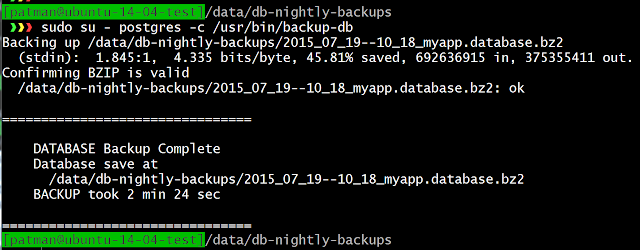








No comments:
Post a Comment