 I have already set up a basic webapp with a free
"Hobby" Postgres database see http://www.whiteboardcoder.com/2015/04/your-second-heroku-node-app.html
The "Hobby" Database can only
contain 10K rows. You can pay Heroku
$9/mo to up that to 10M rows, which is a very good way to go. They also offer some paid Postgres servers
that do not have these limits.
I have already set up a basic webapp with a free
"Hobby" Postgres database see http://www.whiteboardcoder.com/2015/04/your-second-heroku-node-app.html
The "Hobby" Database can only
contain 10K rows. You can pay Heroku
$9/mo to up that to 10M rows, which is a very good way to go. They also offer some paid Postgres servers
that do not have these limits.
But! What if you want
to use your own Postgres Database? What
if you want to use your own Amazon RDS Postgres Database? How do you do that? How do you hook up your app to use a remote
Database?
I am going to try and cover that as best I can in this write
up.
The code
Create the app locally.
> mkdir myapp
> cd myapp
> npm init
|
Edit the package.json file
> vi
package.json
|
Add the following
{
"name": "myapp",
"version": "1.0.0",
"description": "",
"main": "app.js",
"private":"true",
"scripts": {
"test": "mocha --recursive
test"
},
"author": "Patrick
Bailey",
"license": "ISC"
}
|
I am going to make this a private module (So it can't
accidentally get published to npm).
Install npm modules
For testing install
> npm install
--save-dev mocha
> npm install
--save-dev chai
> npm install
--save-dev chai2-json-schema
> npm install
--save-dev superagent
|
The rest, Express, config, and Postgres.
> npm install
-S express
> npm install
-S config
> npm install
-S pg
|
Create app.js and server.js
> vi app.js
|
And place the following in it.
var express = require('express');
var config = require('config'); var pg = require('pg'); var app = express(); var server; var conString = "postgres://" + config.get('db.user') + ":" + config.get('db.pass') + "@" + config.get('db.host') + "/" + config.get('db.name'); var start = exports.start = function start(port, callback) { server = app.listen(port, callback); }; var stop = exports.stop = function stop(callback) { server.close(callback); }; app.get('/', function sendResponse(req,res) { res.status(200).send('Hello World!'); }); app.get('/db', function sendResponse(req,res) { getMessage(1, function(err, msg) { if(err){ res.status(404).send("404: Error talking to database " + err); } else{ res.status(200).send(msg); } }); }); function getMessage(id, next) { pg.connect(conString, function(err, client, done){ if(err) { next(err, undefined); } else{ client.query("select * from message where id='" + id + "'",
function(err, result) {
if(err) { next(err, undefined); } else { next(undefined, result.rows[0].msg); } }); } }); }; |
Edit server.js
> vi server.js
|
And place the following in it.
var app = require('./app');
app.start(process.env.PORT || 3000); |
Install Postgres and create the DB
Install Postgres, I am assuming you are on Ubuntu 14.04.
> sudo apt-get
update
> sudo apt-get
install postgresql
|
Switch to the Postgres user (the only user who can login at
this point)
> sudo su
postgres
|
Create a script called script.sql
> cd
> vi script.sql
|
And place the following in it
-- Add Users
CREATE USER app_ro WITH PASSWORD 'myPassword';
CREATE USER app_rw WITH PASSWORD 'myPassword';
-- Create DB
CREATE DATABASE myapp;
-- login to the new DB
\c
myapp
--
Revoke all Privileges
REVOKE
ALL ON DATABASE myapp FROM PUBLIC;
REVOKE
ALL ON SCHEMA public FROM PUBLIC;
-- Set up privileges for app_ro
GRANT
CONNECT ON DATABASE myapp to app_ro;
GRANT
SELECT ON ALL TABLES IN SCHEMA public TO app_ro;
GRANT
SELECT ON ALL SEQUENCES IN SCHEMA public TO app_ro;
GRANT
USAGE ON SCHEMA public to app_ro;
-- Set up privileges for app_rw
GRANT CONNECT ON DATABASE myapp to app_rw;
GRANT
SELECT, UPDATE, INSERT, DELETE ON ALL TABLES IN SCHEMA public TO app_rw;
GRANT
SELECT ON ALL SEQUENCES IN SCHEMA public TO app_rw;
GRANT
USAGE ON SCHEMA public to app_rw;
GRANT
SELECT ON ALL SEQUENCES IN SCHEMA public TO app_ro;
GRANT
USAGE ON SCHEMA public to app_ro;
-- Set up privileges for app_ro (for new tables)
ALTER
DEFAULT PRIVILEGES IN SCHEMA public
GRANT SELECT ON TABLES TO app_ro;
ALTER
DEFAULT PRIVILEGES IN SCHEMA public
GRANT SELECT ON SEQUENCES TO app_ro;
-- Set up privileges for app_rw (for new tables)
ALTER
DEFAULT PRIVILEGES IN SCHEMA public
GRANT SELECT, UPDATE, INSERT, DELETE ON
TABLES TO app_rw;
ALTER
DEFAULT PRIVILEGES IN SCHEMA public
GRANT SELECT, UPDATE ON SEQUENCES TO
app_rw;
--Create
tables
CREATE
TABLE message (id serial, msg varchar(1024));
--Insert
some test data
INSERT
INTO message (msg) VALUES ('First Test Message');
INSERT INTO message (msg) VALUES ('Second Test
Message');
|
This script create a database called myapp with a table
called message and populates that table with two messages. It also creates two users for that
database. app_ro is a read only user and
app_rw is a read write user. Each user has a password of
"myPassword".
Run the following command to run the script.
> psql -U
postgres -d postgres -a -f script.sql
|
Run the following command to confirm the database has been
created, the table is populated, and the app_ro can read from the database.
> psql -h localhost -d myapp -U app_ro -c
"select * from message;"
|
Enter your password "myPassword"
OK local database is working!
Exit out of the Postgres user.
> exit
|
Set up tests
Create a few TDD tests.
I already created these before in http://www.whiteboardcoder.com/2015/04/your-second-heroku-node-app.html.
Now I am just going to show you what I put in it.
First the database test
db.test.js
> mkdir test
> vi
test/db.test.js
|
And place the following in it.
var chai = require('chai')
var assert = chai.assert; var request = require('superagent'); var pg = require('pg'); var config = require('config'); describe('DB Test', function() { var conString = "postgres://" + config.get('db.user') + ":" + config.get('db.pass') + "@" + config.get('db.host') + "/" + config.get('db.name'); describe('Test the connection to the DB', function () { it('should connect to the DB', function (done) { pg.connect(conString, function(err, client, db_done) { if(err) { assert.equal("can-connect", "did-not-connect"); } else { assert.equal("can-connect","can-connect"); } db_done(done()); }); }); }); }); |
Then create the app.test.js
> vi test/app.test.js
|
And place the following
in it.
var chai = require('chai')
var assert = chai.assert; var request = require('superagent'); var pg = require('pg'); var config = require('config'); describe('My App', function() { var myApp = require('../app.js'); var port = 3000; var baseUrl = 'http://localhost:' + port; var conString = "postgres://" + config.get('db.user') + ":" + config.get('db.pass') + "@" + config.get('db.host') + "/" + config.get('db.name'); before(function(done) { myApp.start(port, done); }); after(function(done) { myApp.stop(done); }); describe('When requested at /db', function () { it('should return 200 code', function (done) { request.get(baseUrl + "/db").end(function(err, res) { assert.equal(res.status, 200); done(); }); }); }); describe('When requested at /db', function () { it('should return message from db where id = 1', function (done) { request.get(baseUrl + "/db").end(function(err, res) { getMessage(1, function(msg) { assert.equal(res.text, msg); done(); }); }); }); }); function getMessage(id, next){ pg.connect(conString, function(err, client, done){ if(err) { next(undefined); } else { client.query("select * from message where id = '" + id + "'",
function(err, result) {
if(err) { next(undefined); } else{ next(result.rows[0].msg); } }); } done(); }); }; }); |
Create the config files
Create the default
config file
> mkdir config
> vi
config/default.json
|
And place the following in it
{
"db":
{
"host": "localhost",
"port": 5432,
"name": "myapp",
"user": "app_ro",
"pass": "myPassword"
}
}
|
Run the test via npm
> npm test
|
Test the app
Run the app locally
> npm start
|
And open http://localhost:3000/db
Looks good! The
message is from the database.
Git
Run git init
> git init
|
Edit the .gitignore
> vi
.gitignore
|
Here is my .gitignore file (Based on these .gitignore files
I found https://github.com/github/gitignore/blob/master/Node.gitignore
[1] https://github.com/github/gitignore/tree/master/Global
[2]
#Intellij
*.iml
.idea/
# Linux
.directory
*~
# OS X
.DS_Store*
Icon?
._*
# Windows
Thumbs.db
ehthumbs.db
Desktop.ini
# npm
node_modules
logs
coverage
*.log
*.gz
.grunt
|
I think it's always a good idea to run git status before
adding anything to your git repo to see what is going to be added (sometimes I
screw up our .gitignore file or some odd file sneaks in there)
> git status
|
Looks good, it's not adding the node_modules folder, but it
is the test folder.
Do an initial commit.
> git add
--all
> git status
> git
commit -m "Initial commit"
|
Create the Heroku App
I am using the free version of Heroku so I can only have one
app going at a time. I am going to list
my current app and delete it.
> heroku apps
|
My current app is called glacial-anchorage-5446.
Remove this app, 'destroy' it muhahaha
> heroku apps:destroy
--app glacial-anchorage-5446
|
Run the following to create an app
> heroku create
|
It created app at https://whispering-river-2611.herokuapp.com/
I get
A placeholder app
When you run heroku create it adds in the heroku remotes to
the git repo for you. Run the following
command to list the remotes.
> git remote -v
|
Push it up
Just push it up!
> git push heroku
master
|
open
It's not working because I need a database.
Run the following to
check your addons
> heroku
addons
|
Run this command to provision a Postgres hobby database.
> heroku
addons:add heroku-postgresql:hobby-dev
|
Getting Data into the Database
The DB is empty, I need to fill it up with data.
Head over to https://postgres.heroku.com/databases
and login you should be able to see your database.
Click on your Database
Grab your database information. And to make life simpler
place it in ~/.pgpass file.
For example for me I can run the following command.
> echo "ec2-107-22-161-155.compute-1.amazonaws.com:5432:d2s7i164kc4lq0:vnzccunmgkafqb:WThddGe7JIDrWfeEUwYESmoABC"
>> ~/.pgpass
|
It's in the form
"hostname:port:database_name:username:password"
You then must change access to this file to 600
> chmod 600
~/.pgpass
|
Login (no need to use password)
> psql -U vnzccunmgkafqb -h ec2-107-22-161-155.compute-1.amazonaws.com
d2s7i164kc4lq0
|
Move Database
To move the database run the following commands. (There are better ways to do this with larger
databases see https://devcenter.heroku.com/articles/heroku-postgres-import-export
[8])
First dump the current database to an outfile
> pg_dump -h
localhost -U app_rw myapp --no-acl
--no-owner -f dump_myapp.sql
|
Now create and populate the Heroku database with the
following command. (still making use of
my ~/.pgpass file)
> psql -U vnzccunmgkafqb -h ec2-107-22-161-155.compute-1.amazonaws.com
d2s7i164kc4lq0 -f
dump_myapp.sql
|
Don't forget to remove the dump file.
> rm
dump_myapp.sql
|
Login and check it
> psql -U vnzccunmgkafqb -h ec2-107-22-161-155.compute-1.amazonaws.com
d2s7i164kc4lq0
|
And run the following command.
> select *
from message;
|
Fix the config
The Database at Heroku is no correct, but the config file,
that contains the db connection info is not.
Create the production config file
> vi config/production.json
|
And place the following in it.
{
"db":
{
"host": "ec2-107-22-161-155.compute-1.amazonaws.com",
"name": "d2s7i164kc4lq0",
"user": "vnzccunmgkafqb",
"pass": "WThddGe7JIDrWfeEUwYESmoABC"
}
}
|
Commit the changes and push them up
> git add
--all
> git status
> git
commit -m "Added config"
> git push
heroku master
|
On the Heroku dyno set the $NODE_ENV to production (config
uses this)
> heroku
config:set NODE_ENV=production
|
Then to check it
> heroku
config
|
It's working
Why did I do all that?
Well, I think now that I have an app working in Heroku and talking to
it's database I think it may only be a matter of changing the config file
config/application.json to point the RDS database I am about to make.
Before RDS
I have a Postgres database running locally at home… What if I just open up a port and route it to
this box? Can I get Heroku to use my
database running at home? I am guessing
so, let me try it out.
You need to expose your server to the internet. In my case
route port 5432 from my router to this virtual machine.
After I got this set up I tried to login to Postgres
remotely. (I changed the IP address here
to protect the innocent, in fact I just found out 203.0.113.0 - 203.0.113.253
are example IP addresses and don't exist J much like example.com)
> psql -h 203.0.113.220 -d myapp -U app_ro -c "select
* from message;"
|
Ooops it got rejected… I need to tweak my /etc/postgresql/9.3/main/postgresql.conf file
to allow access from outside the machine.
> sudo vi /etc/postgresql/9.3/main/postgresql.conf
|
Update listen_addresses to the following
listen_addresses = '*'
|
I also need to edit /etc/postgresql/9.3/main/ pg_hba.conf file
to allow access from outside the machine.
> sudo vi
/etc/postgresql/9.3/main/pg_hba.conf
|
Append the following line to the end of this document (this
allows connections from anywhere)
host all all 0.0.0.0/0 md5
|
Restart the Postgres server.
> sudo service
postgresql stop
> sudo service
postgresql start
|
OK now I should be able to log in.
> psql -h 203.0.113.220 -d myapp -U app_ro -c "select
* from message;"
|
Finally worked from outside my system.
Heroku talking to my local DB
Now can I get my app on Heroku talking to my database at
home?
Well first I should update the message where id=1 so it's
easy to tell.
> psql -h 203.0.113.220 -d myapp -U app_rw -c "update
message set msg='from remote database' where id=1; "
|
Edit config/production.json
> vi config/production.json
|
To
{
"db": {
"host": "203.0.113.220",
"name": "myapp",
"user": "app_ro",
"pass": "myPassword"
}
}
|
Push it up to Heroku
> git add
--all
> git commit -m "Talking to Home
Postgres server"
> git push heroku master
|
Moment of truth open up https://whispering-river-2611.herokuapp.com/db
….
Nice, it worked. OK
if that worked once I get the RDS up and running this should be a no brainer.
Before I move on though,
I am closing access to my local Postgres server, putting pg_hba and postgresql.conf back to
the way they were and stop port forwarding to this machine.
Create the RDS
I am not going to go into how to set up an AWS account in
this post. I am assuming you already
have one set up.
Login to your amazon console and click on RDS
Select the region you want to create the RDS in.
Click on the Pull down in the upper right and select
"US East (N. Virginia).
Why? Because all the
amazon Heroku servers are run out of there.
Click on Instances
Click Launch DB Instance
Choose PostgreSQL and click Select.
Select No for Multizone and click Next Step. (You can always make it a MZ later.
Select your Options
I chose…
·
DB Engine 9.3.6
·
db.t2.micro
(The smallest cheapest server $0.018/hr ~ $14/mo)
·
Mutli-Zone No
·
Storage Type Magnetic
Settings
·
Named it testing
·
Master user = postgres
·
Master password = myPassword** (don't worry I am wiping this RDS after I
write this up)
Click Next Step
The defaults on this one are good. I have no VPC security groups so I may have
to create one after this?
I am leaving the Database Name blank (I don't want to manually
create it later).
All the rest looks good.
Click Launch DB Instance
It's being created.
Click On View Your DB Instance.
It's still 'creating' give it a few minutes.
OK now it's available.
There is my endpoint
testing.chkcoozrprm6.us-east-1.rds.amazonaws.com:5432
But what about my permissions?
Hover over i and this pop up come up.
Looks like it gave inbound access to my current IP address
(Which I covered up). And access to no
one else.
Nice, not bad for not setting up a security group. Let me see if it works.
From my local box let me try to login to this database.
> psql -h testing.chkcoozrprm6.us-east-1.rds.amazonaws.com
-U postgres
|
That worked I am connected!
\q to get out
> \q
|
Create a script called script.sql
> cd
> vi script.sql
|
And place the following in it
-- Add Users
CREATE USER app_ro WITH PASSWORD 'myPassword';
CREATE USER app_rw WITH PASSWORD 'myPassword';
-- Create DB
CREATE DATABASE myapp;
-- login to the new DB
\c
myapp
--
Revoke all Privileges
REVOKE
ALL ON DATABASE myapp FROM PUBLIC;
REVOKE
ALL ON SCHEMA public FROM PUBLIC;
-- Set up privileges for app_ro
GRANT
CONNECT ON DATABASE myapp to app_ro;
GRANT
SELECT ON ALL TABLES IN SCHEMA public TO app_ro;
GRANT
SELECT ON ALL SEQUENCES IN SCHEMA public TO app_ro;
GRANT
USAGE ON SCHEMA public to app_ro;
-- Set up privileges for app_rw
GRANT CONNECT ON DATABASE myapp to app_rw;
GRANT
SELECT, UPDATE, INSERT, DELETE ON ALL TABLES IN SCHEMA public TO app_rw;
GRANT
SELECT ON ALL SEQUENCES IN SCHEMA public TO app_rw;
GRANT
USAGE ON SCHEMA public to app_rw;
GRANT
SELECT ON ALL SEQUENCES IN SCHEMA public TO app_ro;
GRANT
USAGE ON SCHEMA public to app_ro;
-- Set up privileges for app_ro (for new tables)
ALTER
DEFAULT PRIVILEGES IN SCHEMA public
GRANT SELECT ON TABLES TO app_ro;
ALTER
DEFAULT PRIVILEGES IN SCHEMA public
GRANT SELECT ON SEQUENCES TO app_ro;
-- Set up privileges for app_rw (for new tables)
ALTER
DEFAULT PRIVILEGES IN SCHEMA public
GRANT SELECT, UPDATE, INSERT, DELETE ON
TABLES TO app_rw;
ALTER
DEFAULT PRIVILEGES IN SCHEMA public
GRANT SELECT, UPDATE ON SEQUENCES TO
app_rw;
--Create
tables
CREATE
TABLE message (id serial, msg varchar(1024));
--Insert
some test data
INSERT
INTO message (msg) VALUES ('First Test Message FROM Amazon RDS');
INSERT INTO message (msg) VALUES ('Second Test Message
FROM Amazon RDS');
|
Run the following command to run the script.
> psql -h testing.chkcoozrprm6.us-east-1.rds.amazonaws.com
-U postgres -d postgres -a -f script.sql
|
See if I can log in as the app_ro user.
> psql -h testing.chkcoozrprm6.us-east-1.rds.amazonaws.com
-U app_ro -d myapp
|
OK its working!
Remove the sql file
> rm
script.sql
|
Update config
Update the config/production file.
> vi
config/production.json
|
Update it to.
{
"db": {
"host":
"testing.chkcoozrprm6.us-east-1.rds.amazonaws.com",
"name":
"myapp",
"user":
"app_ro",
"pass":
"myPassword"
}
}
|
Test it locally by setting the Environment variable NODE_ENV
to production
> export
NODE_ENV=production
|
Now run the program
> npm start
|
And open up http://localhost:3000/db
Wahoo it's working J
Heroku push
Commit the changes in git and push it up to Heroku
> git status
> git add --all
> git commit -m
"Updated to talk to RDS"
> git push heroku
master
|
I should get an error, as I am pretty sure Heroku cannot
access my RDS.
Yep.
OK I need to update my Security group for my Database.
Security Group
Click on Security Groups
Click on VPC page.
(The database was put in a VPC network)
Click on Security Groups and then on Create Security Group
Name it. Then select
the VPC the RDS is a part of. (In my
case its easy I have no other VPCs so I just choose the one, if you are unsure
you can check the RDS instance and it will list the VPC it is in)
Click Yes, Create.
Select Inbound Rules and click Edit.
Select Custom TCP Rule.
Set the port Range to 5432 and the Source to 0.0.0.0/0
This effectively says I accept connections from anyone. (They still need a username and password
though)
Click Save
The security group is made and now needs to be applied to
the Database Instance.
Click on Instances.
Select the Database, then from the pull down menu Select Modify.
Select the New Security Group.
Checkbox Apply Immediately
(If you don't the changes will take effect during the next scheduled
maintenance window)
Click Continue.
Click Modify DB Instance
Wahoo! It's working!!
Heroku is now talking to an AWS RDS server that I can easily
convert to a Multizone server (Giving me a HA postgres database server).
References
[1] How do you install
“development only” NPM modules for Node.js (package.json)?
Accessed 4/2015
[2] Running scripts with npm
Accessed 4/2015

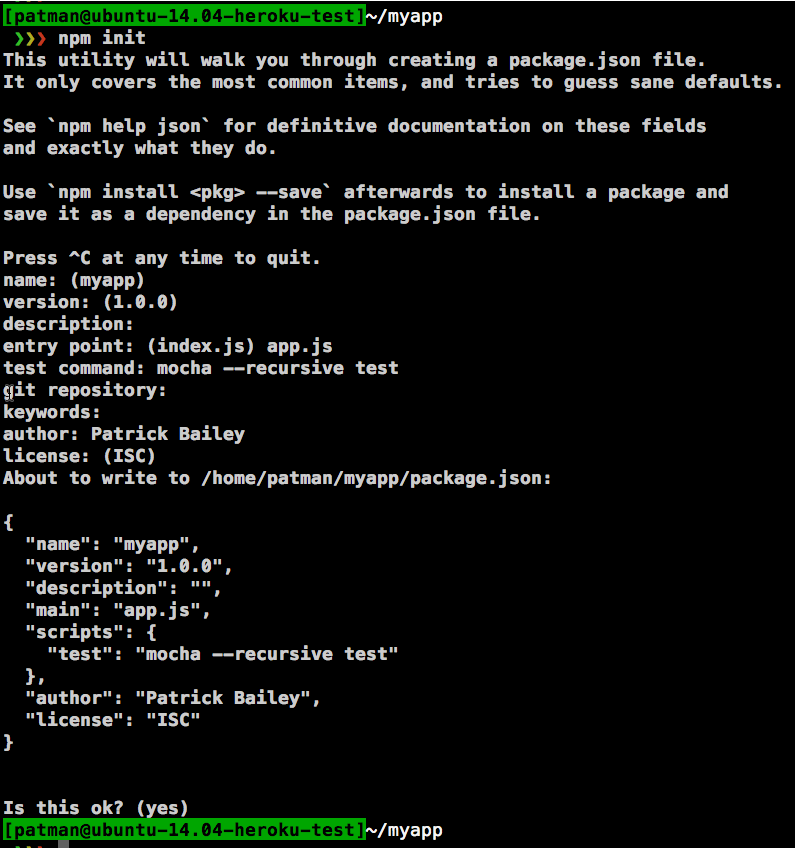

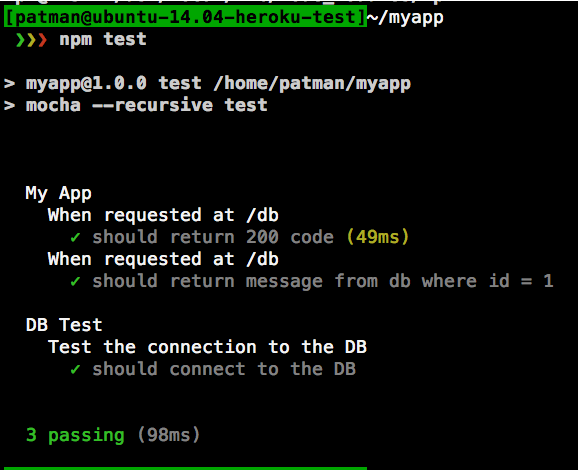
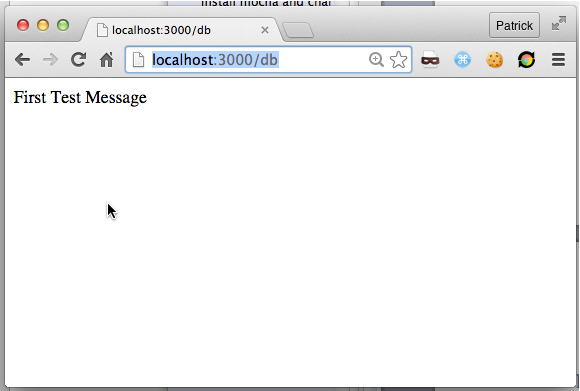




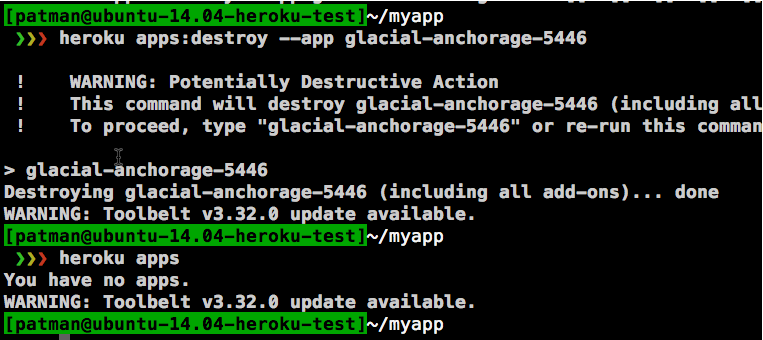

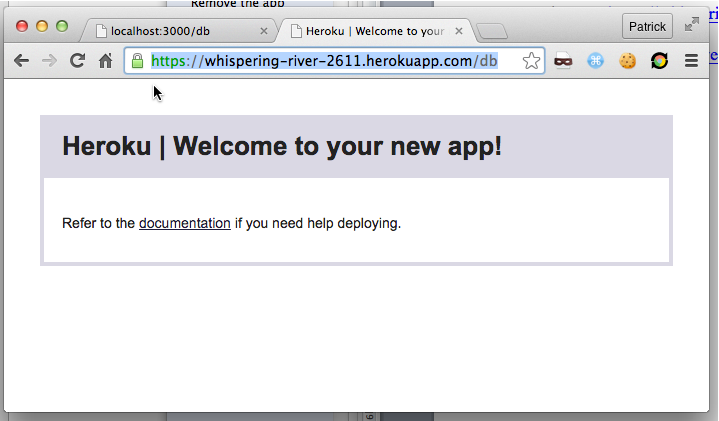

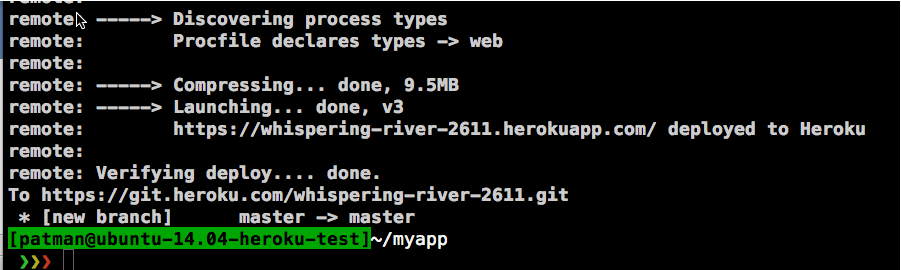

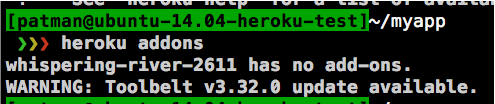
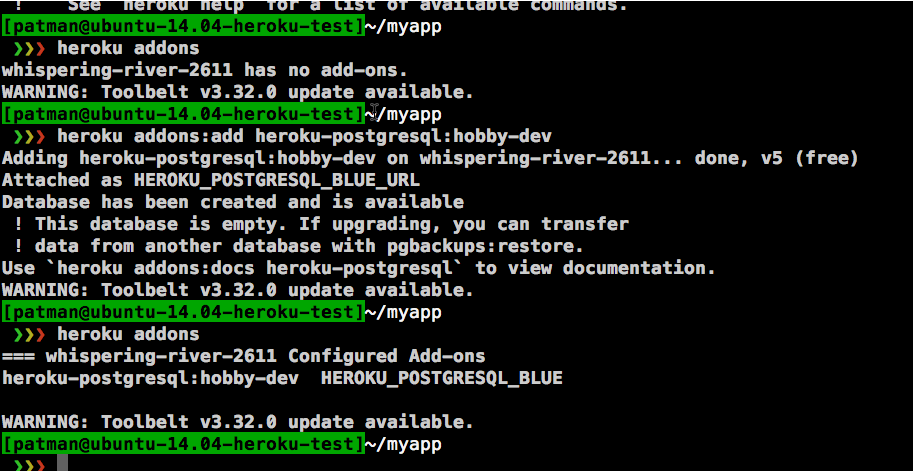
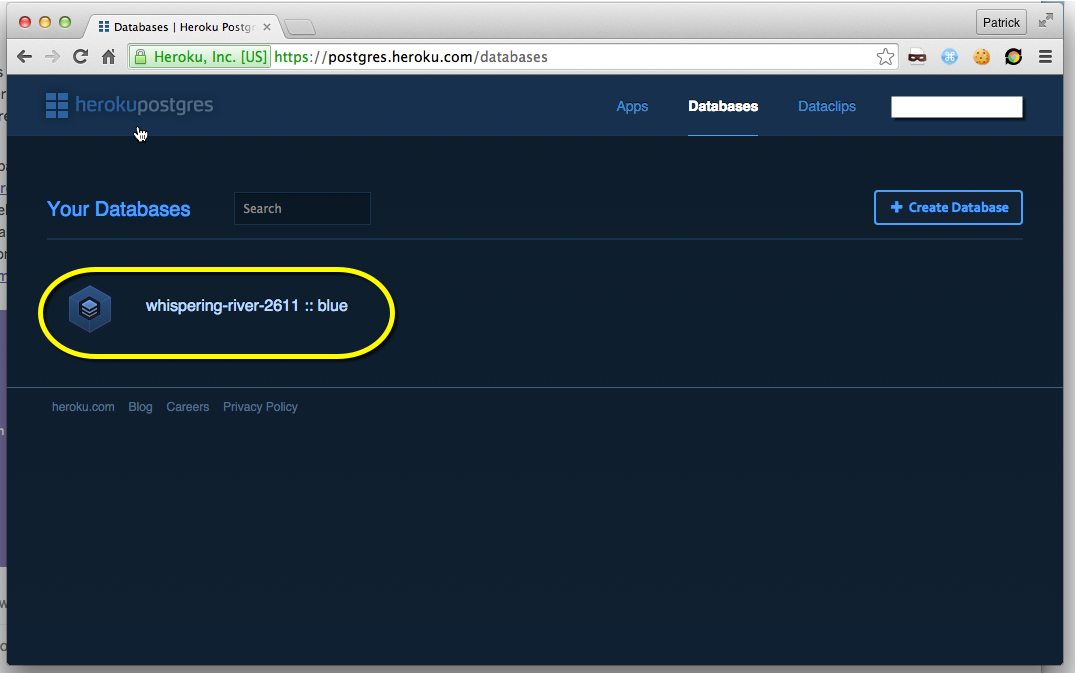

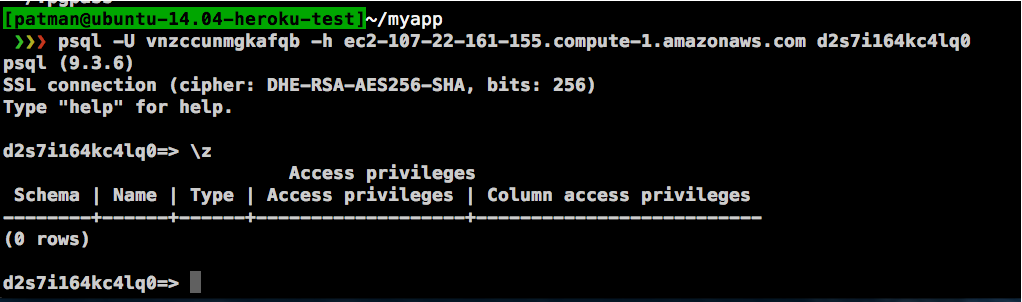


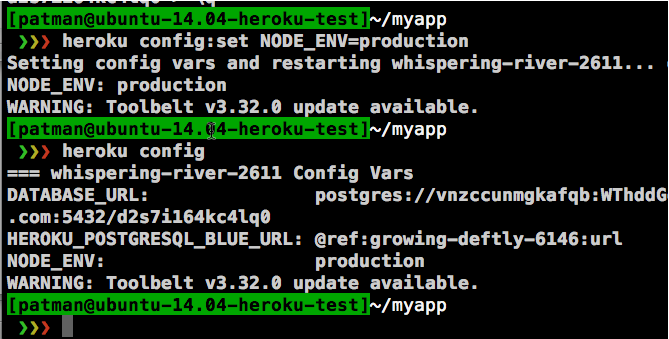

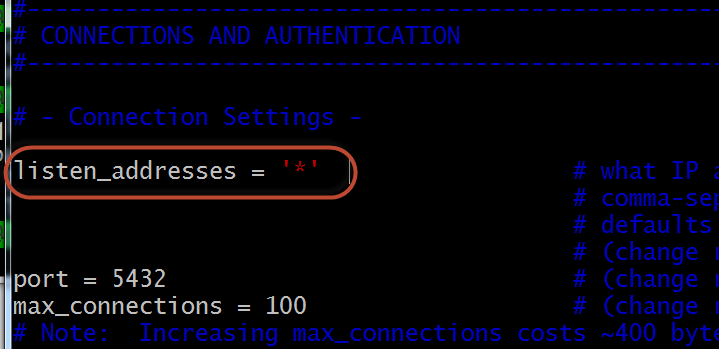
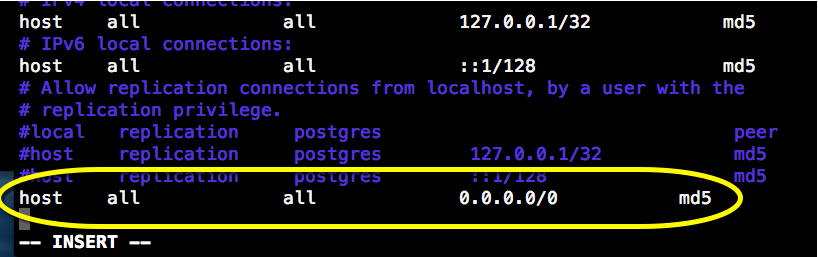
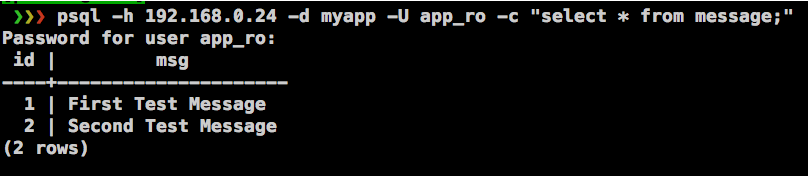
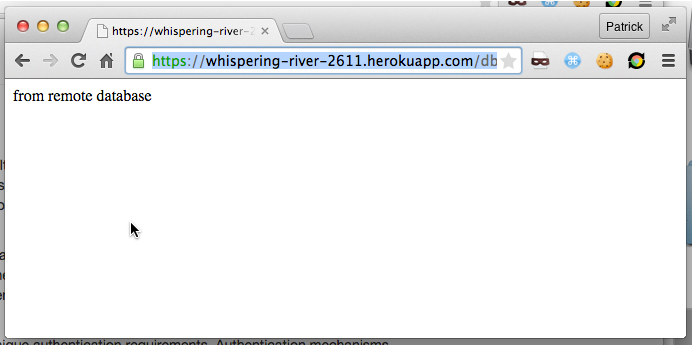
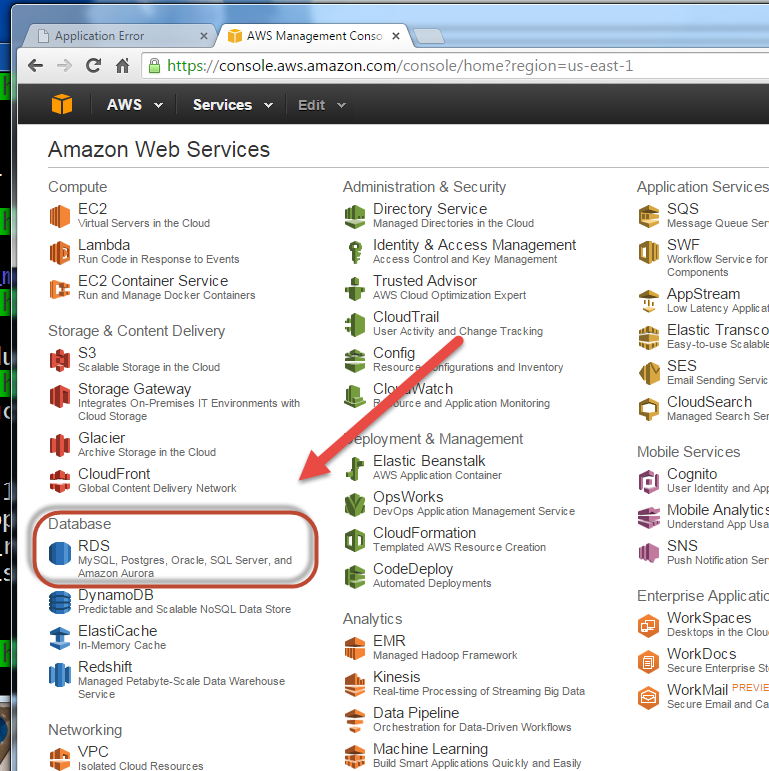
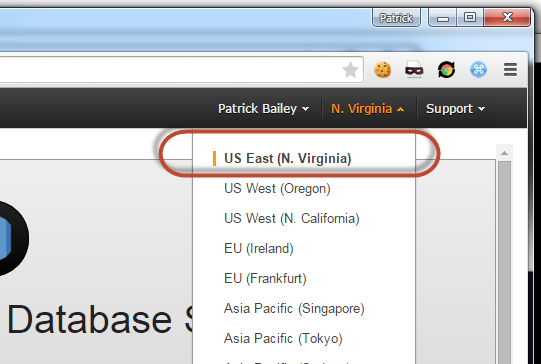

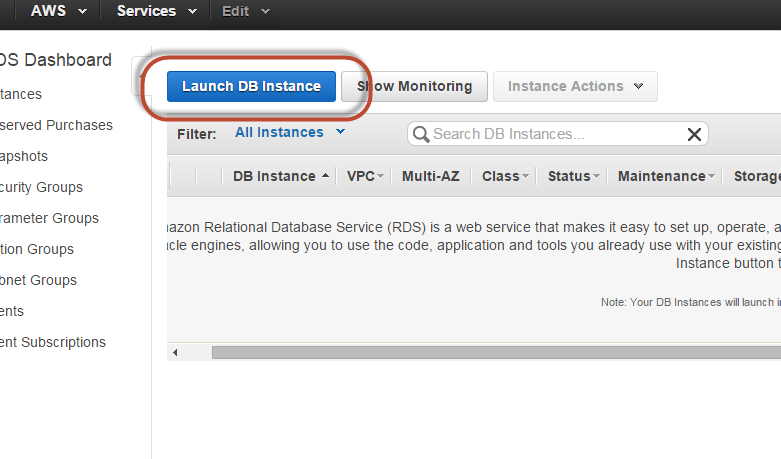

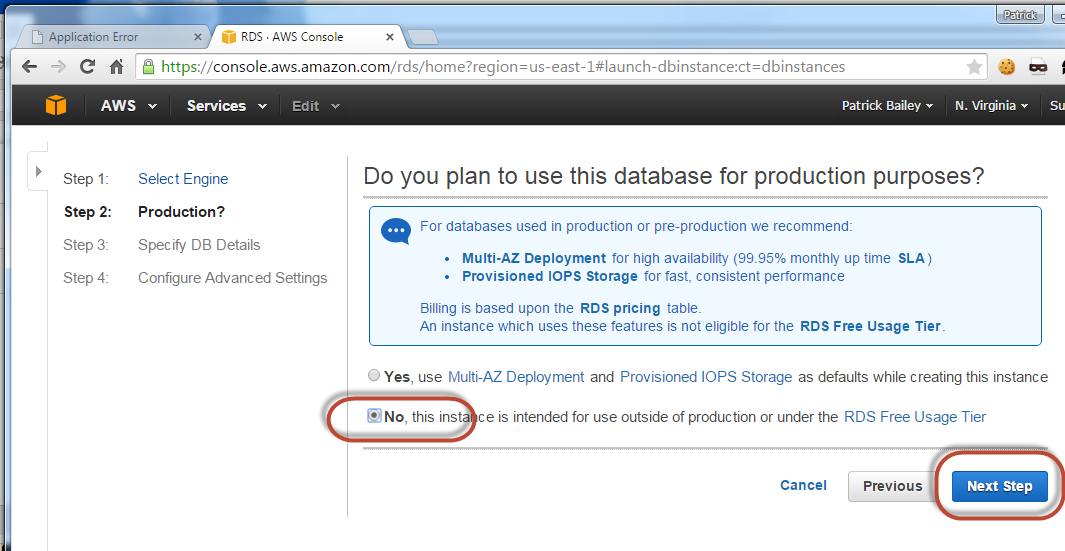

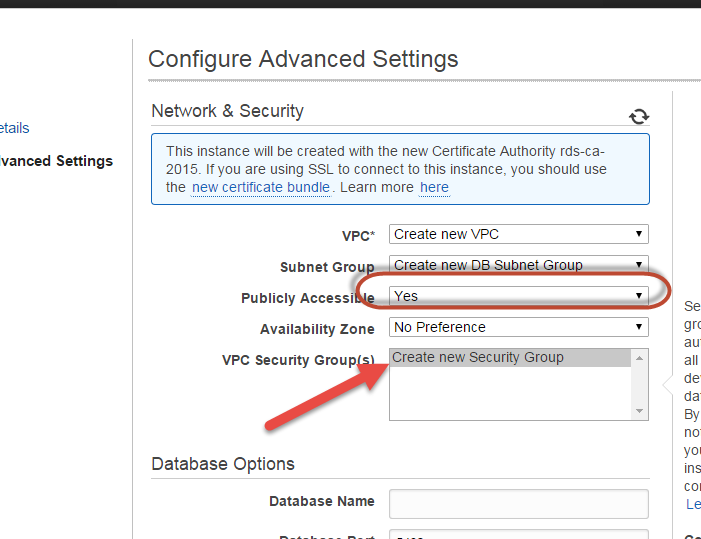
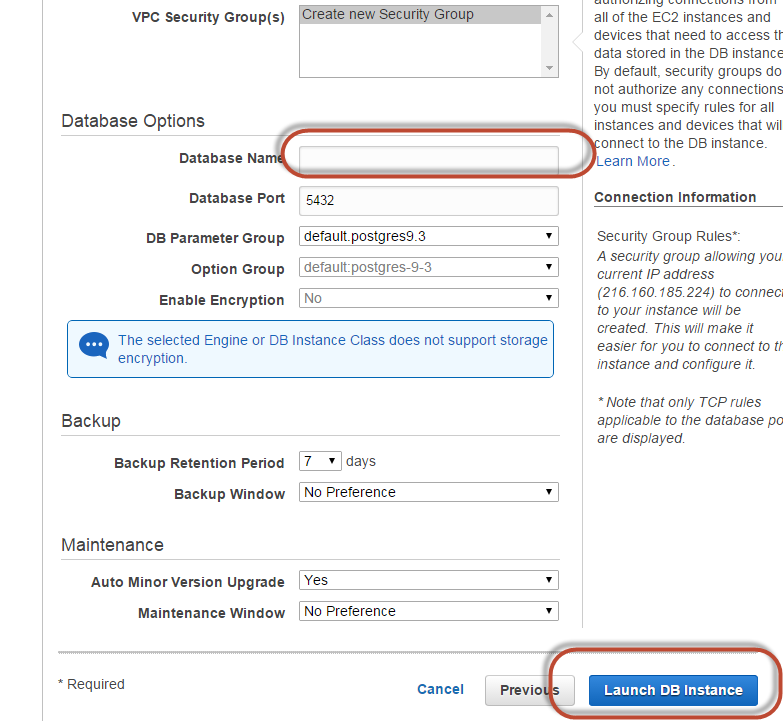
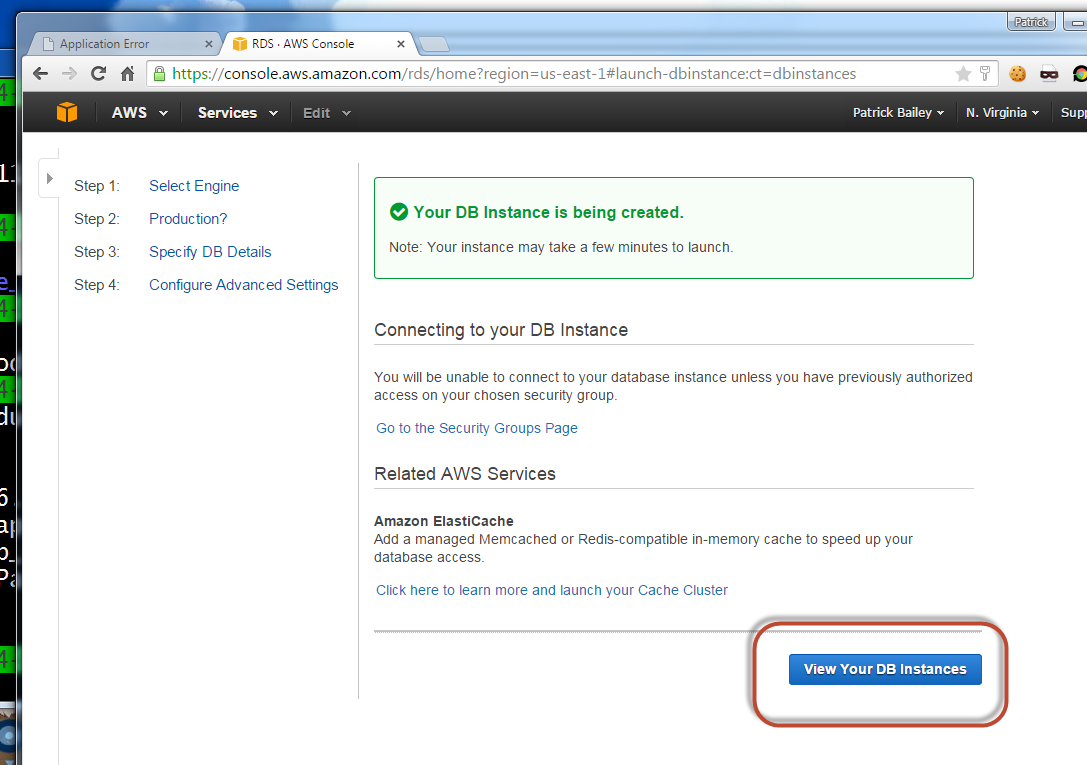

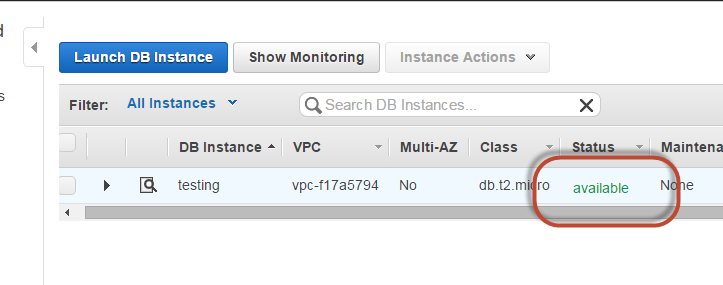

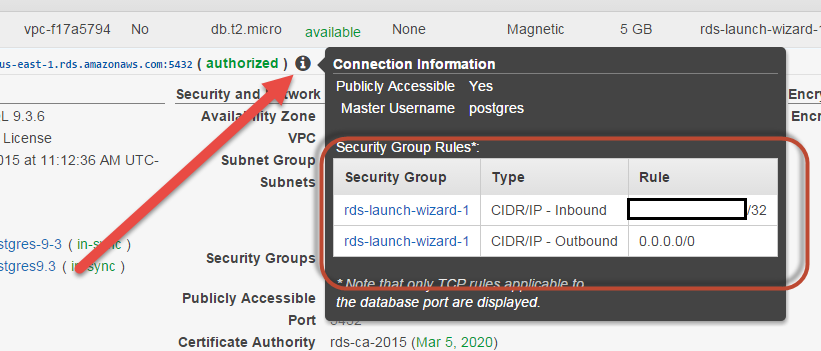

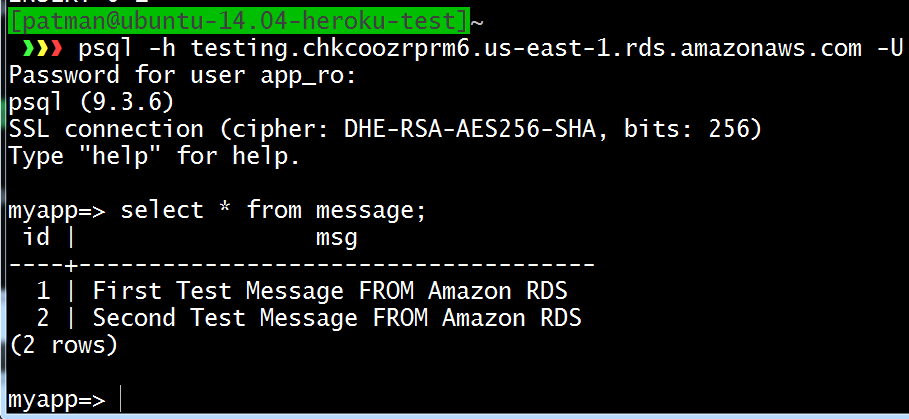
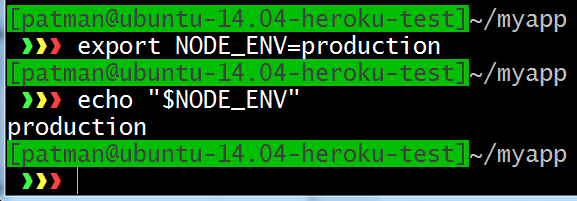
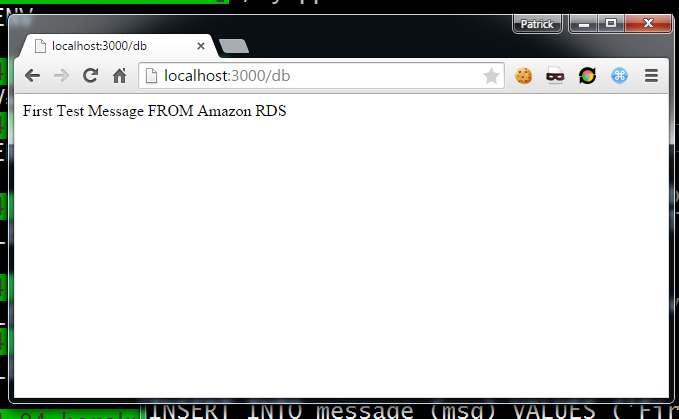

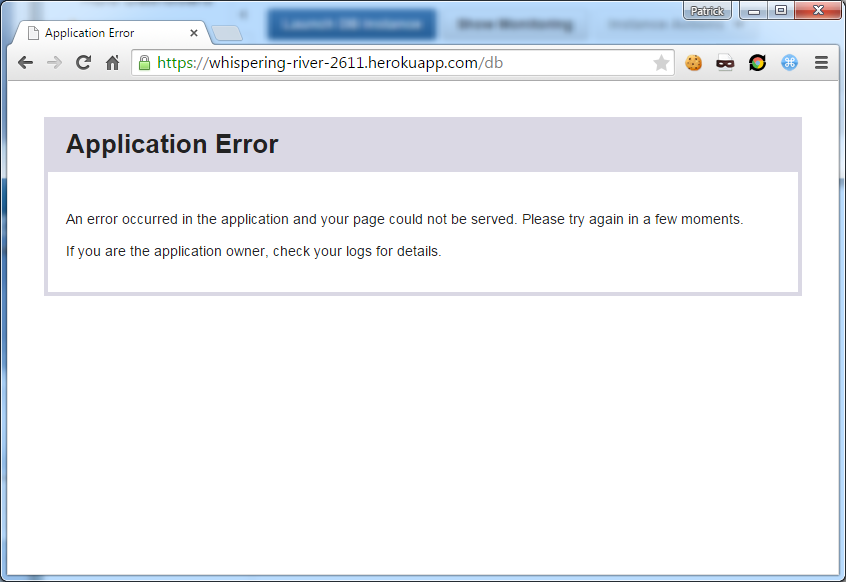
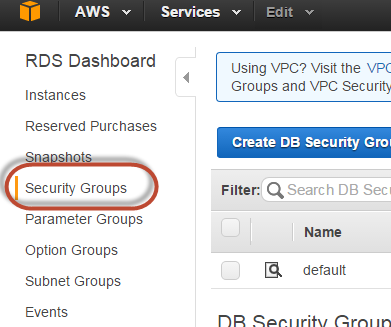
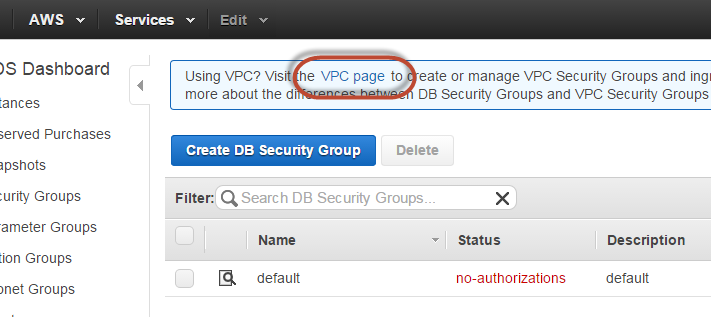










No comments:
Post a Comment