I have a legacy system I am a part of taking care of. Its version control system is CVS accessed
via SSH. Here are my notes on how I
accessed it via eclipse IDE 4.3.1
Click to download
(It took me 1 hour to download on a 1.5 Mbit DSL
connection)
CVS set up
Click on Open Perspectives
Select CVS repository Exploring and click OK
Right click in the CVS Repositories and select New ->
Repository Location
- Enter the Host location and the path to the CVS repository on the host.
- Enter your username and password to the host system
- Select extssh as your connection type.
- Check Save Password
- Click Finish
You may get an SSH message from the server, Click OK
You should now see this in eclipse.
Click the extssh and then HEAD. You should now see all the Repositories in
CVS
In the upper right you should now see a CVS Repository
Exploring Button
Create a project using the CVS repository
This is a very basic install of Eclipse, creating a project
will be very simple in this example. (If
you create a python project or java project it should auto open)… at any rate…
Click on File -> New -> and click Project.
Give it a name and click Finish
To open the project from the menu select
Window -> Show View -> Project Explorer
Right click on My Project and click Import
Select CVS ->
projects from CVS and click Next
Select the CVS repository you set up before and click Next
Select Use an existing module
(this will contact the server and get a list of all
modules.
Select which module you want to use, (use shift click to select more than
one). Click Finish
It will now download the files from your CVS repository.
To commit a change to a file back into CVS. Right click on it and select Team ->
Commit.
You can also Update, etc from the Team Menu. I am not going to go into a lot of special
details here, this is just meant to get you started.
References
[1] Eclipse Download Page
Visited 11/2013
















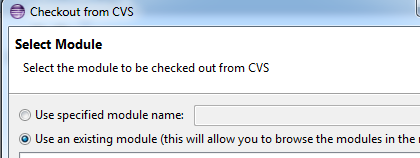



No comments:
Post a Comment