This document shows how to install and use Desktop Sync with
Alfresco 4.2. It assumes you already
have alfresco 4.2 installed on a server and running.
Desktop Sync is the equivalent of drop box, but controlled
by your alfresco install.
Download
First download Desktop sync,
as of this writing it’s still in Early Preview (Beta). Go to http://wiki.alfresco.com/wiki/Community_file_list_4.2.b
[1]
Scroll down to “Desktop Sync - Early Preview”
First I am going to show installing the windows installer.
download the .exe file
Install Windows
Double click on AlfrescoSync-0.8.0.6.exe
You should get a “Publisher not verified” Click Run
Set up Wizard starts,
Click Next
Leave Defaults, Click Next
Leave Defaults, Click Next
Checkbox “Create a desktop icon” and click Next.
Click Install
Finish, and launch AlfrescoSync
Configure
Select New Account
For Account Type, Select Private…. Unless you are using
Alfresco’s own cloud service.
Enter your name and
password you use to log into alfresco.
Also enter the web location of the alfresco server.
Mine is an internal server and uses an odd port, Also it is not using https (security) which I would recommend for securely
sharing your files.
Click Login
Now you will see all Alfresco share sites you have access
to. In this case I created a single site
named hard-drive-test to test out all
this AlfrescoSync stuff.
Select it then click on folder
You will see the folder structure pop to the right. In my case I made two folders Test_1 and Test_2 in the Alfresco Share site.
I selected the first folder, which you can now see is shown
under the hard drive test. Then
click Browse to select a folder to sync
with on your system.
I selected a file called Alfresco_Test on my Desktop.
Now click Start Syncing!
Open up the synced folder
Opening the Synced folder I see a folder that represents the
site name. It looks like it does not
yet allow syncing one folder to one folder, but first lists sites as folders.
Open this site folder
And you should see any files that are currently in Alfresco
Share.
Here you can see the picture I put of myself in the alfresco
share folder.
And if I open up the alfresco share site
You can see that it contains the same image in the same
folder “Test_1”
Test
Drag and drop some files from your system into this folder.
I dropped several files into this folder.
Going back to the alfresco Share site I can see they all
synced up just fine.
As a quick test I chose another folder to sync to. I wanted to see what happened with the
original folder.
It turns out nothing
all the files remain in the original folder even if its not syncing with
the alfresco server.
I prefer it this way, if I stop syncing a folder I can
manually delete the documents from it.
The tool seems a little confusing on how you could sync
multiple folders at the same time. It looks
easy to sync multiple sites to one folder on your system but to sync different
sites to different folders looks like it’s not set up easily yet.
AlfrescoSync has a taskbar tool. Right click on it and select Preferences to
change its settings.
Deleting or adding files from my local system seems to work
very quickly, updating Alfresco. However
deleting or adding files in Alfresco updates my system slowly, it seems to
update every few minutes. In one test it
took almost 5 minutes for the windows folder to update with the new files.
If you are in a rush you can right click on the taskbar tool
and click Sync Now. And that will update
the folder to current.
Very nice feature if you someone just put a file in you need
to see.
A gotcha
If you simply drag and drop files from your system to an
AlfrescoSync folder (assuming the file and folder are on the same hard drive) It moves the file. If you do this and another user deletes it
from Alfresco Share then it deletes it from your AlfrescoSync Folder. To get around this I would recommend always copying
files to the alfresco sync folder. One
way to do this is drag and drop while holdin the right mouse button. When you do this after you drop a menu will
pop up and ask if you want to copy the file to this location.
Install Mac OS X
Scroll down to “Desktop Sync - Early Preview”
download the .dmg file
Drag and drop into Applications
Go to Applications and click on AlfrescoSync
Click Open
Configure
Select New Account
For Account Type, Select Private…. Unless you are using
Alfresco’s own cloud service.
Enter your name and
password you use to log into alfresco.
Also enter the web location of the alfresco server.
Mine is an internal server and uses an odd port, Also it is not using https (security) which I would recommend for securely
sharing your files.
Click Login
Now you will see all Alfresco share sites you have access
to. In this case I created a single site
named hard-drive-test to test out all
this AlfrescoSync stuff.
Select it then click on folder
You will see the folder structure pop to the right. In my case I made two folders Test_1 and Test_2 in the Alfresco Share site.
I selected the first folder, which you can now see is shown
under the hard drive test. Then
click Browse to select a folder to sync
with on your system.
I selected a file called Alfresco on my Desktop.
Now click Start Syncing!
Open up the synced folder
Opening the Synced folder I see a folder that represents the
site name. It looks like it does not
yet allow syncing one folder to one folder, but first lists sites as folders.
Open this site folder
And you should see any files that are currently in Alfresco
Share.
AlfrescoSync has a taskbar tool. Right click on it and select Preferences to
change its settings.
If you are in a rush you can right click on the taskbar tool and click Sync Now. And that will update the folder to current.
Very nice feature if you someone just put a file in you need
to see.
I like this AlfrescoSync Tool a lot.
In its first release it is a very useful tool. I imagine over the next year or so it will only
get better and richer in its features.
References
[1] Community file
list 4.2.b
Visited 1/2013































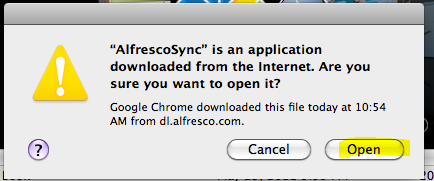












Just installed it and seem to work pretty well. Used a synch directory on a shared drive so the functionality can be used from any device having access to it. Excellent addition to Alfresco. Thank-you :)
ReplyDeleteI like this tool alot. Its not ready yet for you average user, but give it another iteration or two and I think we will have a nice DropBox alternative for internal company data.
Deletehi, I need to know if i could see the repository instead of the sites.
ReplyDeletethanks
(it's really good your exposition)
I did a little poking around and could not find a way to do access specific repositories. Alfresco Sync is still a beta type of product at this point and I believe they are focusing on it accessing Alfresco Share Sites, as seen in their description at http://addons.alfresco.com/addons/desktop-sync-alfresco
Delete"The application currently synchronizes files in document library of any site a user has access to. "